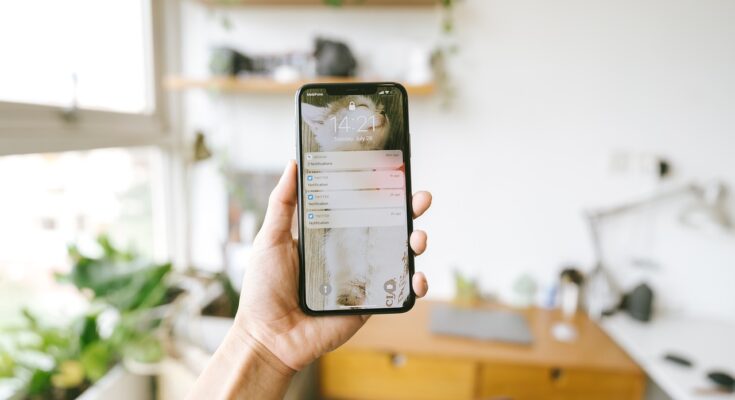ZonaJakarta – You know the struggle: you wake up with a full charge, scroll a bit, reply to a few texts, maybe take a quick photo—and suddenly, your iPhone is at 43%… before lunch.
No, you’re not imagining it. Your iPhone battery might be draining faster than it should—and it’s not just because you’re on TikTok all day. The real culprits? Background features silently doing their thing behind the scenes.
Good news: you don’t need to be a tech wizard to fix it. Just a few simple tweaks in your settings can stretch your battery life way longer than you’d expect.
Here’s a breakdown of what to turn off if your iPhone battery is dropping faster than your motivation on a Monday.
1. Location Services (Seriously, Not Everything Needs It)
Lots of apps love knowing where you are. Some need it—like Maps or ride-hailing apps—but others just… don’t. And all that GPS usage? Big battery killer.
Go to:
Settings → Privacy & Security → Location Services
Then scroll through your apps. Change most of them from “Always” to “While Using” or “Never” (especially games and random camera apps).
2. Background App Refresh: The Silent Battery Vampire
This sneaky setting allows apps to update in the background even when you’re not using them. It’s convenient—but it’s also draining your battery (and data, btw).
Turn it off here:
Settings → General → Background App Refresh
Switch it to “Off” or “Wi-Fi only” if you still want updates when connected to Wi-Fi.
Your apps will still work fine—they just won’t sneakily refresh when you’re not looking.
3. Auto-Brightness Isn’t Always Bright
Your iPhone tries to adjust brightness automatically, but it can go overboard—especially under strong lighting, like outdoors or in bright cafés.
If you often find your screen too bright (and battery dying fast), try controlling it yourself.
Turn off Auto-Brightness:
Settings → Accessibility → Display & Text Size → Auto-Brightness (toggle off)
Then swipe down from the top right and adjust your screen brightness manually as needed.
4. 5G? More Like 5-Gone (Your Battery, That Is)
If you’re not actually using 5G-speed apps (like streaming 4K video), you don’t need your phone constantly hunting for 5G towers.
How to switch:
Settings → Cellular → Cellular Data Options → Voice & Data
Choose LTE instead of 5G Auto or 5G On—unless you really need that speed.
5. Push Notifications: Too Much of a Good Thing
Let’s face it—most of us don’t need real-time updates from every app. Some notifications are helpful. Others? Just noise.
And the more push alerts you get, the more your screen lights up and drains battery.
Clean it up:
Settings → Notifications
Go through your apps and turn off notifications for anything unimportant (looking at you, random shopping apps).
6. Raise to Wake = Raise to Waste (Battery)
This feature turns your screen on every time you lift your phone—even when you’re just moving it from one side of the couch to the other.
It’s convenient, but if your battery is struggling, turn it off.
Settings → Display & Brightness → Raise to Wake (toggle off)
You can still wake your phone by tapping the screen or pressing the button.
7. Siri Listening in the Background? Nope.
That “Hey Siri” feature is constantly waiting for you to speak… which means it’s constantly using battery power.
Unless you use Siri hands-free all the time, you can turn this off.
Go to:
Settings → Siri & Search → Listen for “Hey Siri” (toggle off)
Siri will still work when you press the side button—you just won’t have her eavesdropping 24/7.
Bonus Tip: Restart Your Phone Sometimes!
Seriously. Just like humans, your iPhone needs a little break now and then. A quick restart once in a while can clear up bugs or background drains that mess with your battery.
Final Thought: Little Tweaks, Big Battery Gains
You don’t need to stop using your iPhone or go full dark mode forever (though that helps too). Just turning off a few of these hidden battery hogs can make a huge difference—especially if you’re always on the go.
So the next time your phone feels like it’s dying faster than usual, check your settings. A little cleanup goes a long way.
And hey—your battery (and your sanity) will thank you. (*)